|
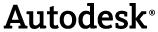
|
Deploying applications using the API varies depending on which aspects of the API are used. Here we discuss what needs to be done by installers.
 Additional requirements for installing
Additional requirements for installing
Wherever applications using Navisworks Controls or plug-ins are installed, there
needs to be a valid installation of a Navisworks product. This includes vertical
and OEM versions.
| This is in addition to the ApplicationControl's ApplicationControlRequestedRuntime()()()() property which sets the requirements your own applications have on a specific Navisworks installation. |
 Identifying the installation directory of Navisworks
Identifying the installation directory of Navisworks
There are several ways to identify where Navisworks is installed but the recommended
method is in fact a 2 step process. Firstly the registry key 'HKEY_LOCAL_MACHINE\SOFTWARE\Autodesk\Navisworks
API Runtime' contains sub keys for each installation of a Navisworks Product, vertical
or OEM installed on the system. In each of these keys there is a string value called
'Path' which identifies the install location for the product.
 Controls and Automation
Controls and Automation
Applications using the Controls API and the Automation API do not have any extra
installation requirements above those already discussed; the API has no restrictions
on where applications using the Controls and Automation parts of the API must be
installed. This is because all the API assemblies are in the GAC and will be resolved
without anything extra having to be done. However, installation programs may want
to check that a Navisworks product is installed, as otherwise applications won't
run.
 Plug-ins
Plug-ins
These are the most complicated but are still relatively simple. The steps need to be repeated for each plug-in.
- Identify the plug-in's assembly filename.
- Using the method described above, identify the Navisworks installation folder.
- Locate the 'Plug-ins' subfolder.
- Create a directory in the 'Plug-ins' directory with the same name, minus the '.dll' extension. For example, for an assembly 'Abc.Def.dll' create the folder with the name 'Abc.Def'.
- Copy the assembly into this newly created folder.
- Copy any dependencies of the assembly (except any generated by the Navisworks API) into the 'dependencies' folder, found in the location identified in step 2.
- The plug-in installation is now complete!
|
|
|---|
| An example installation script, using NSIS, for the Hello World plug-in is included in the API installation. |